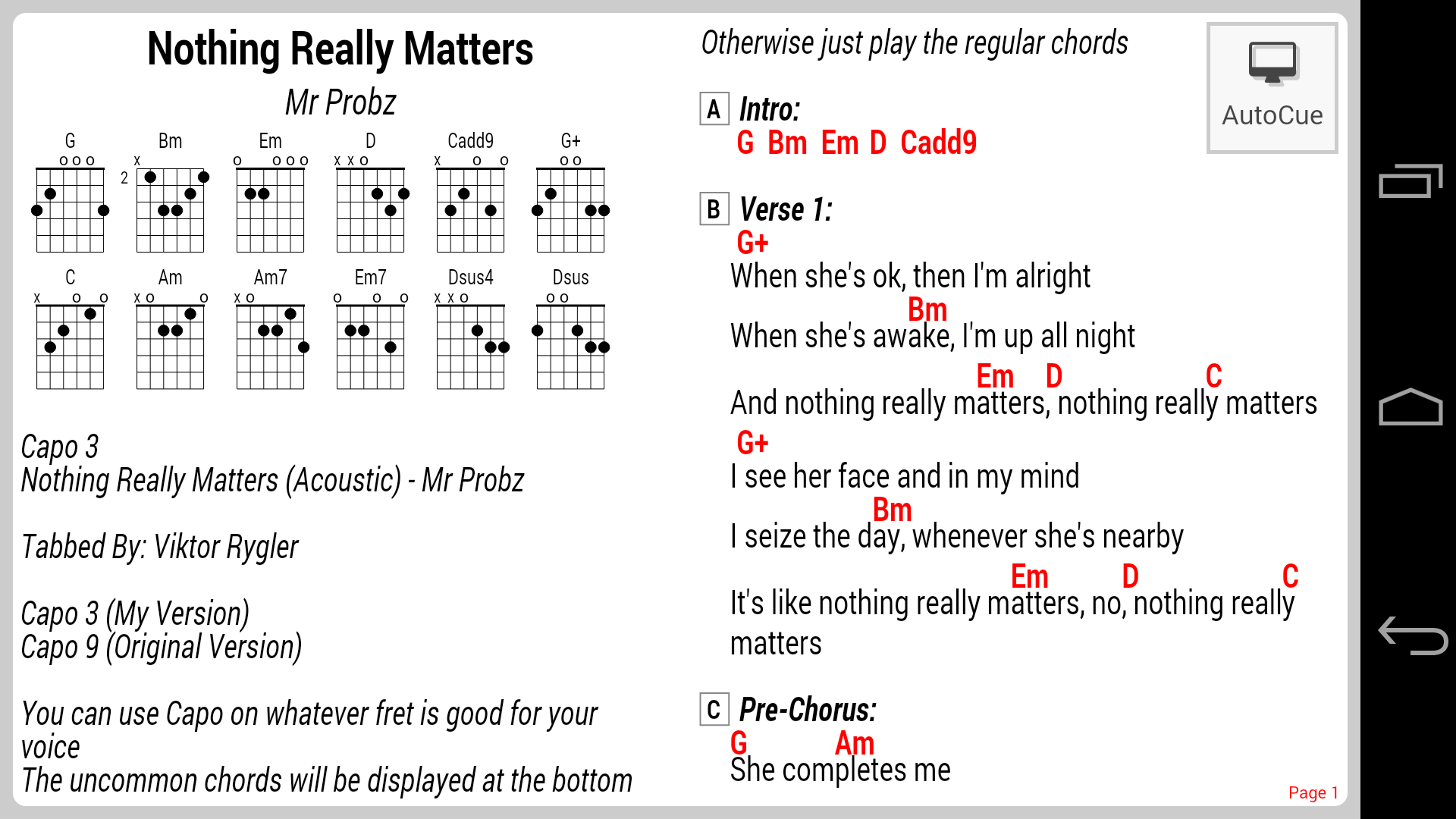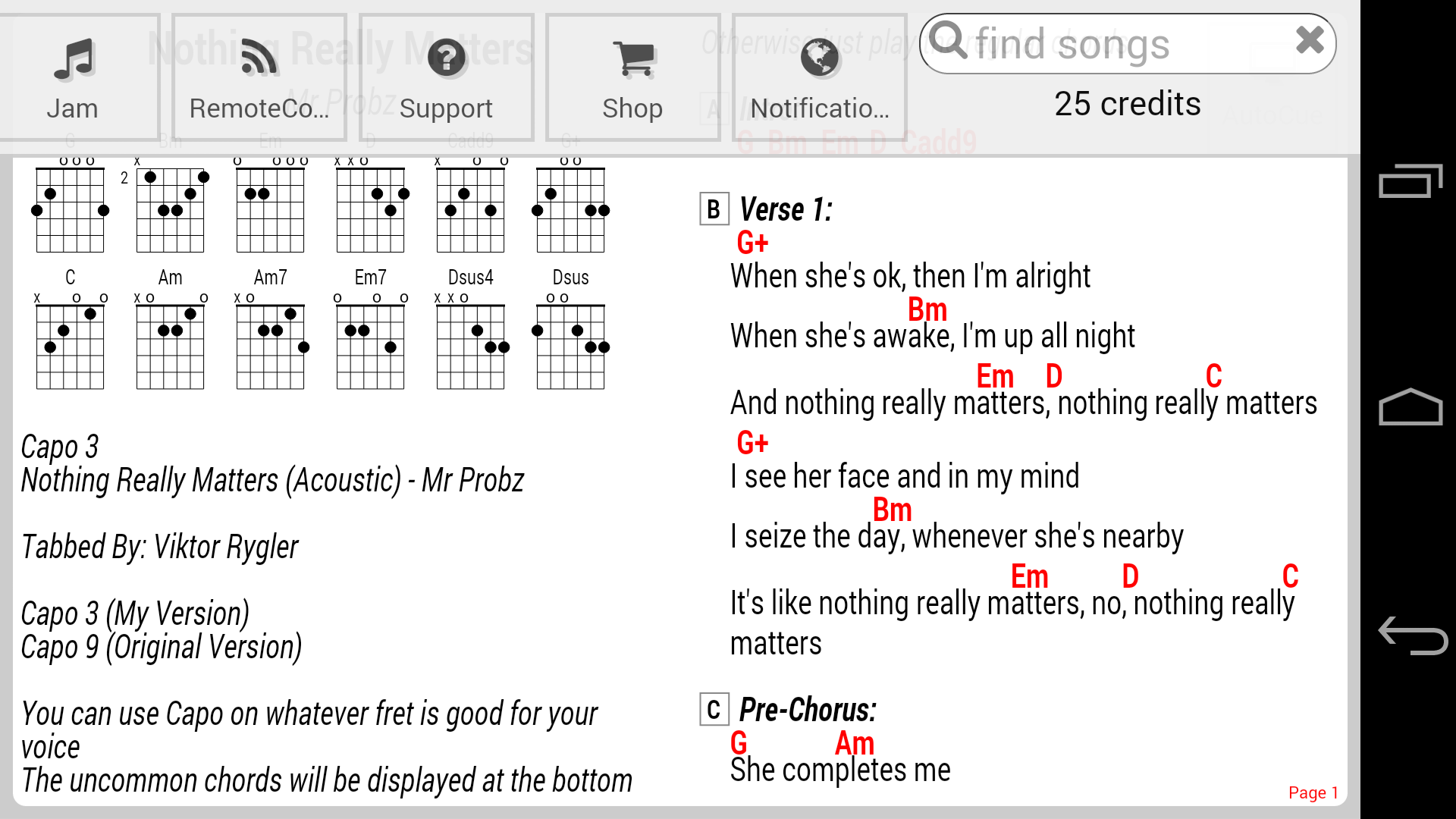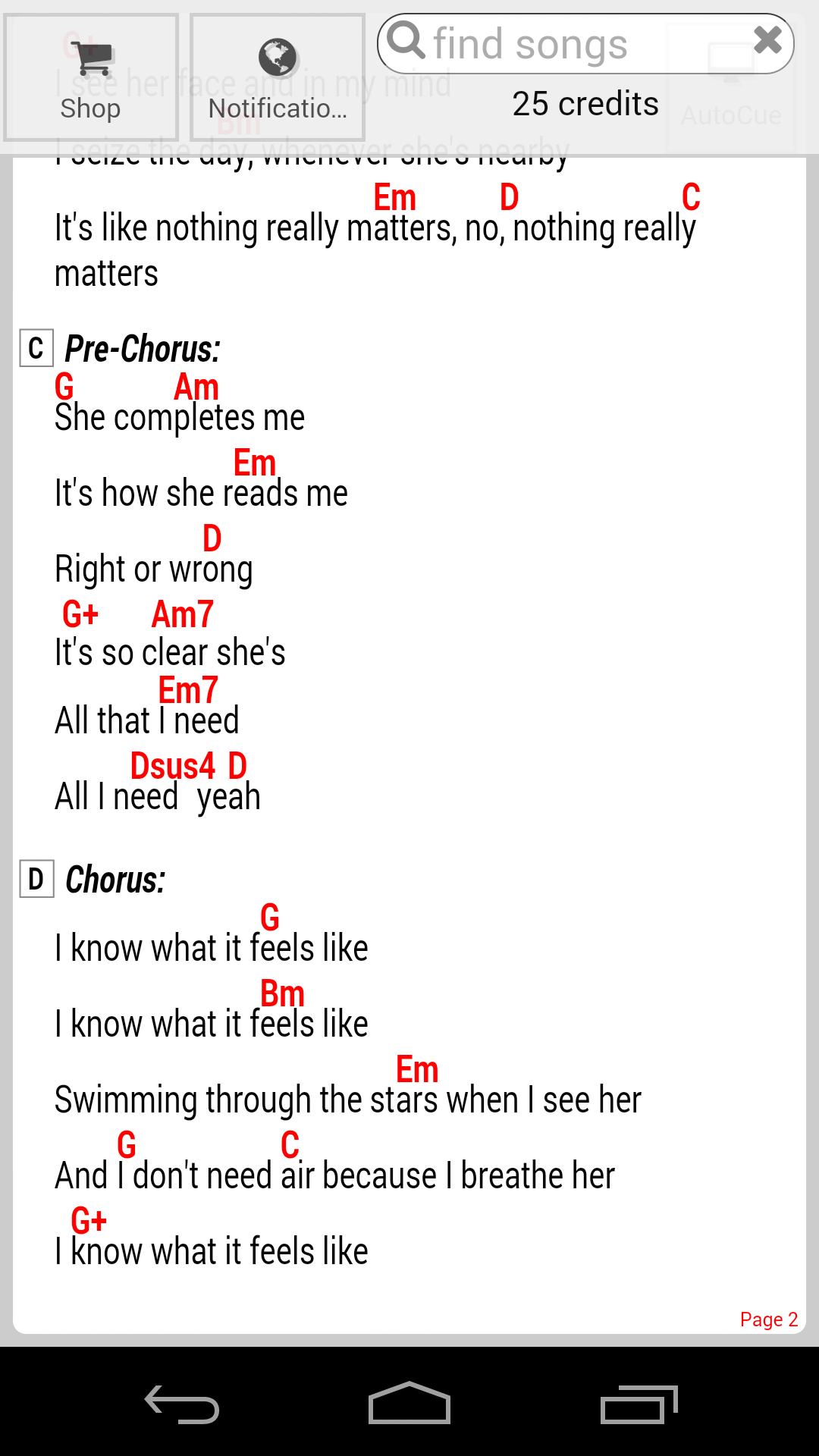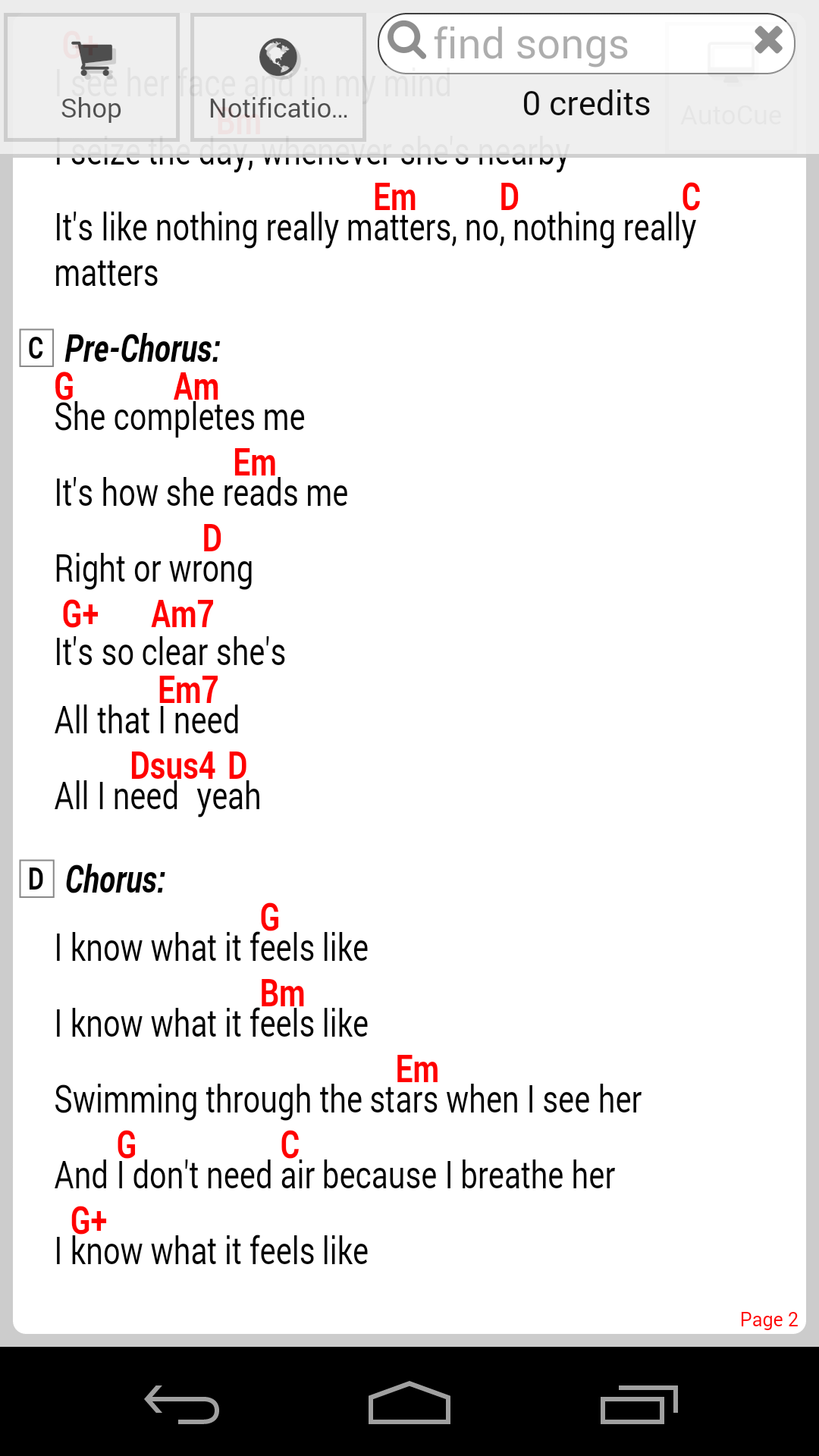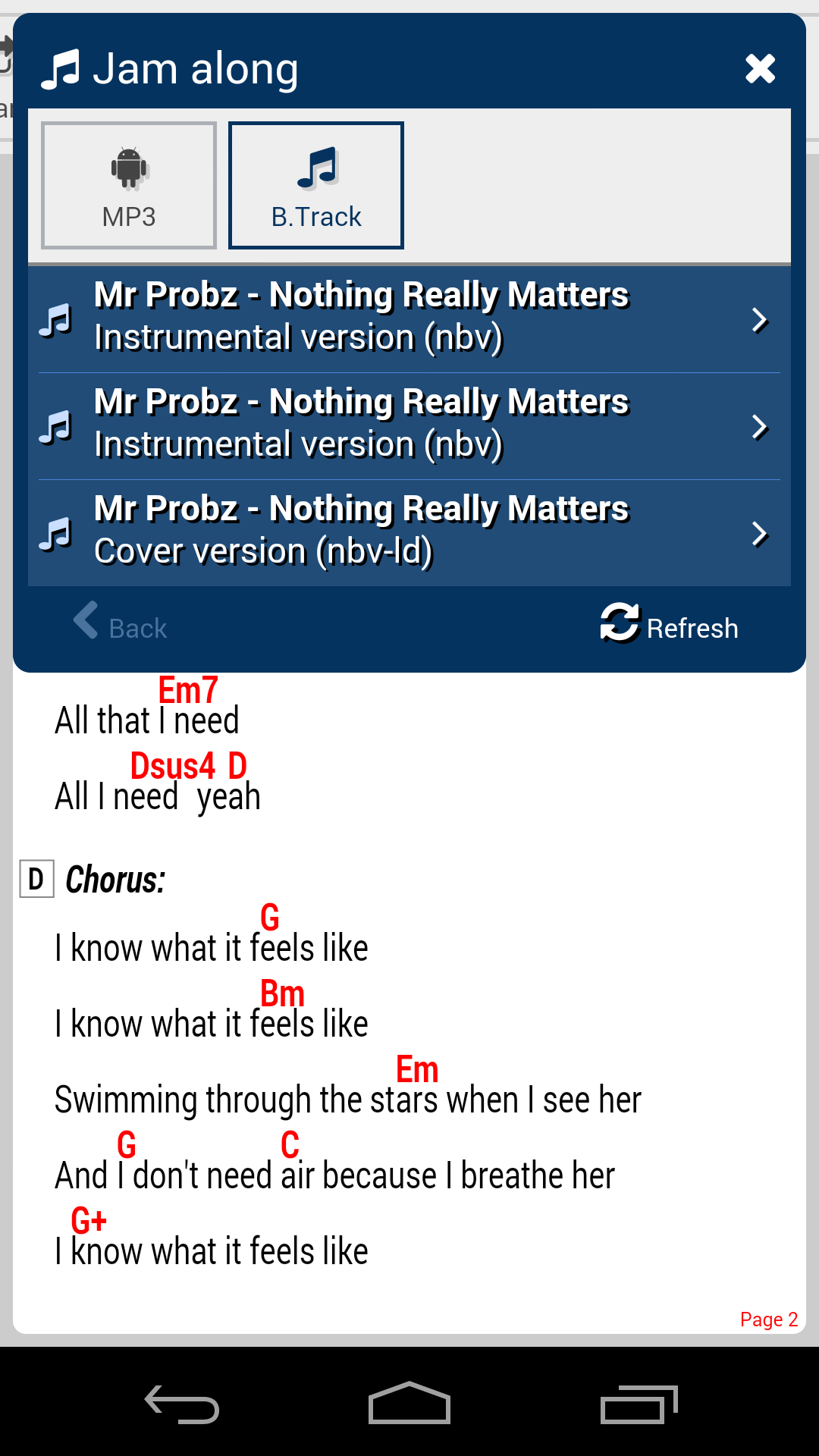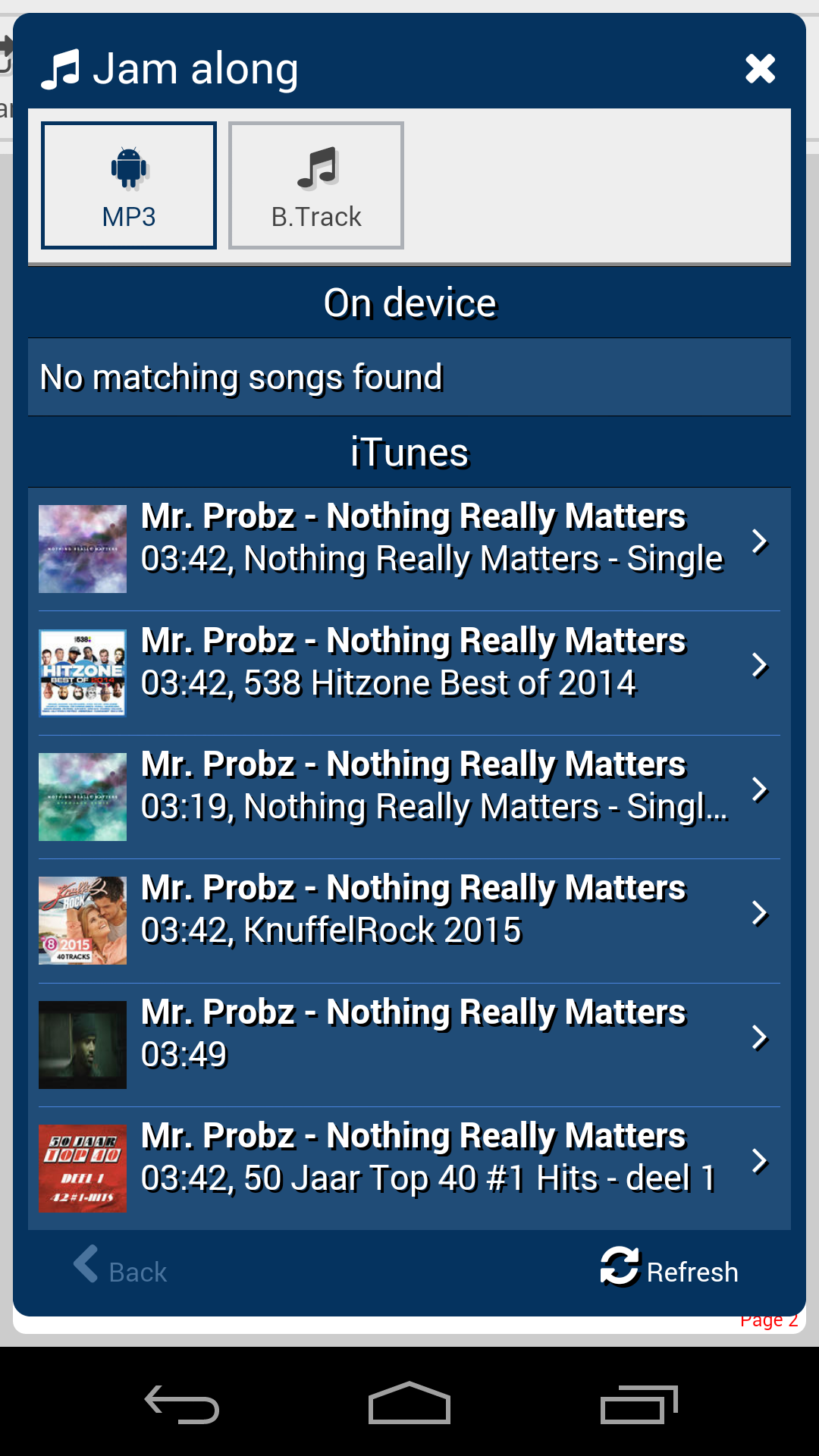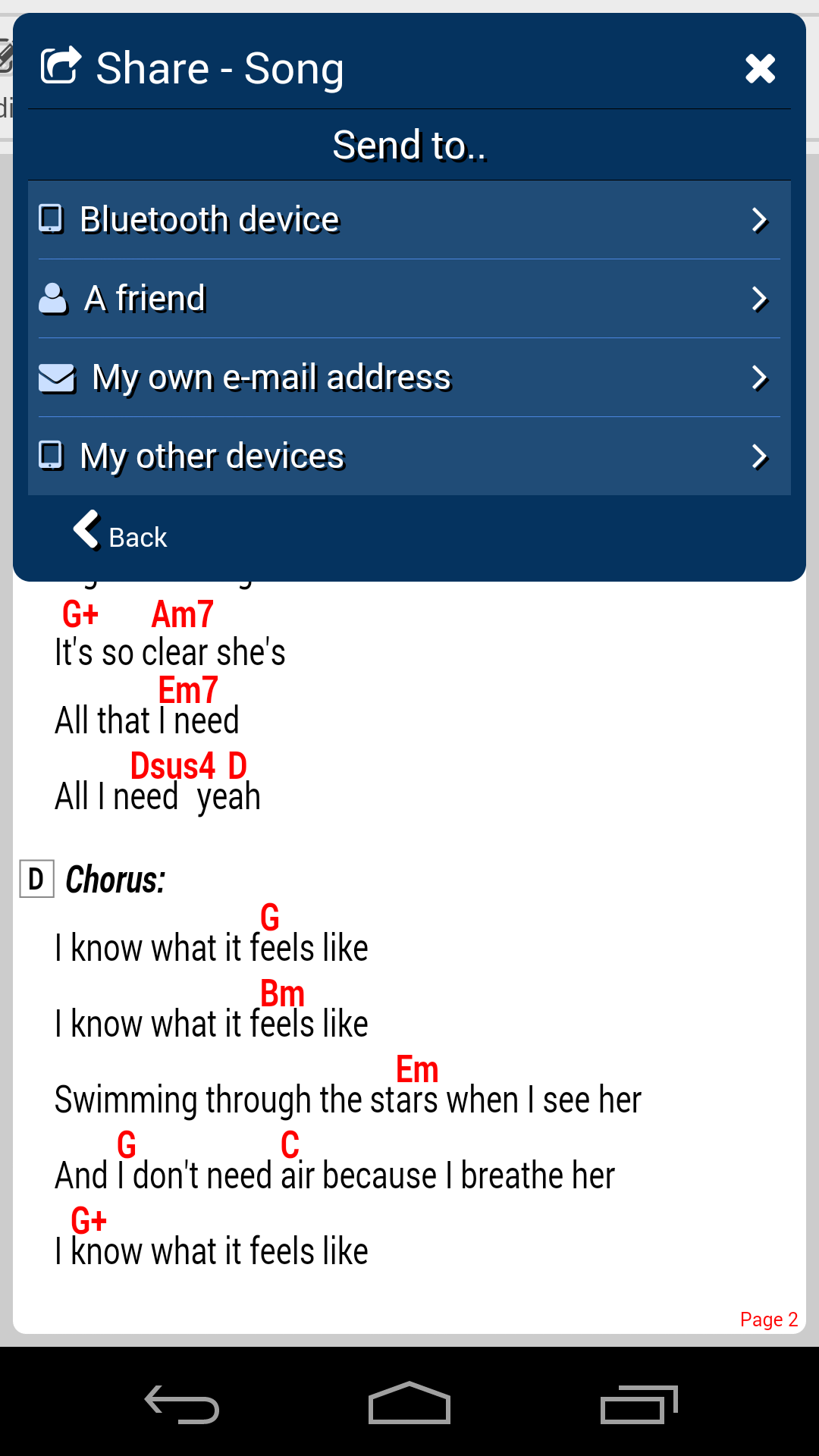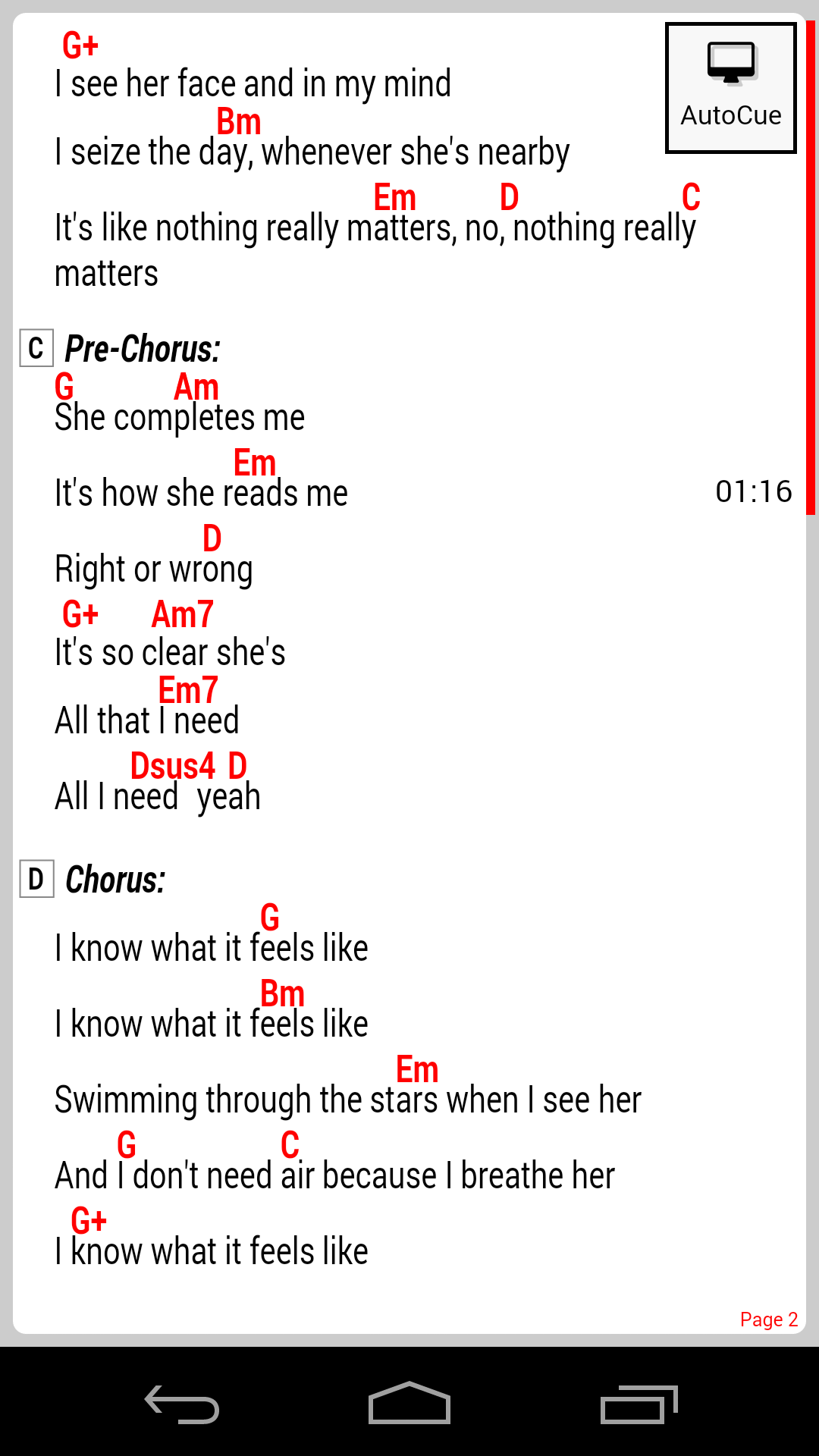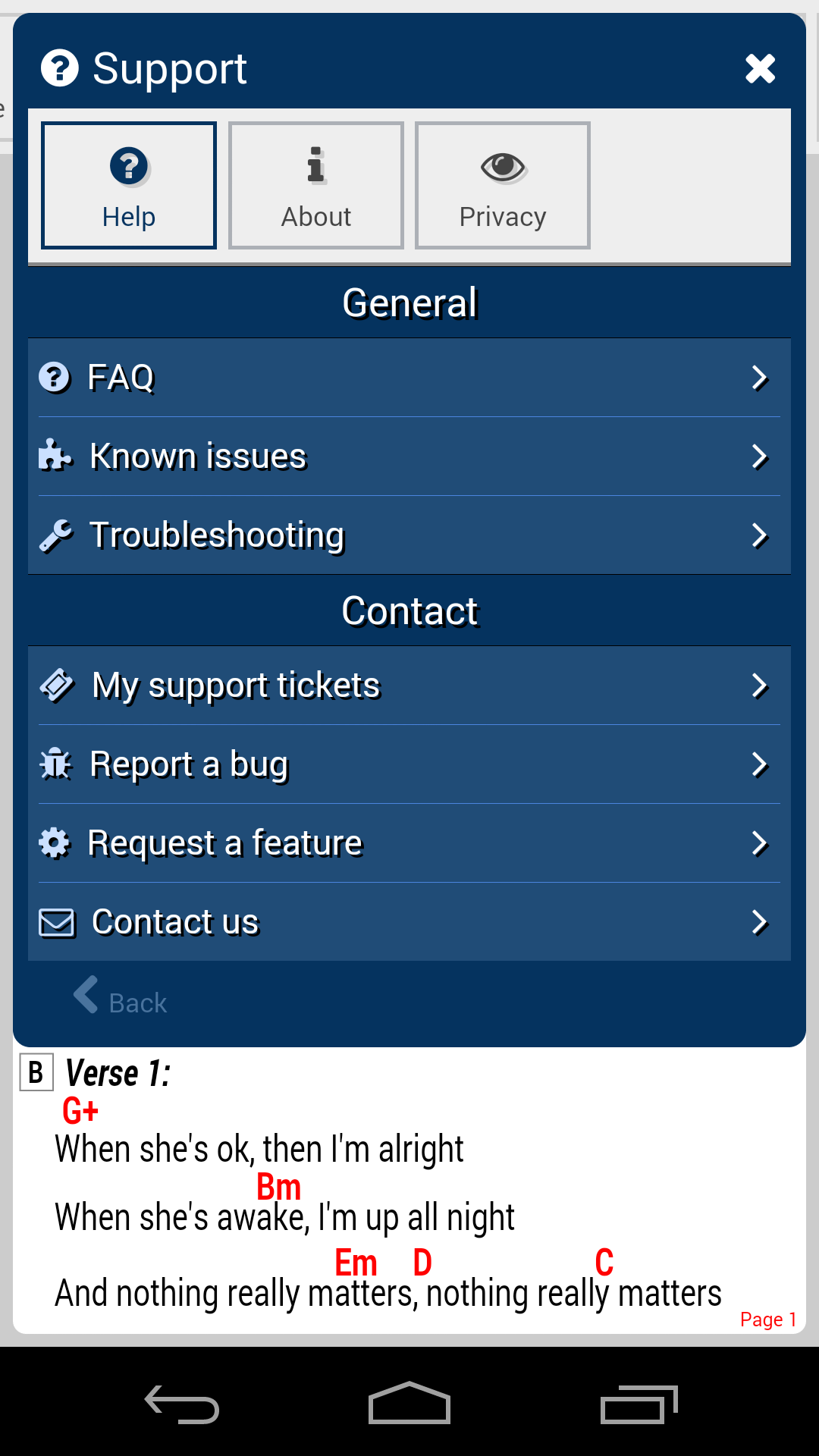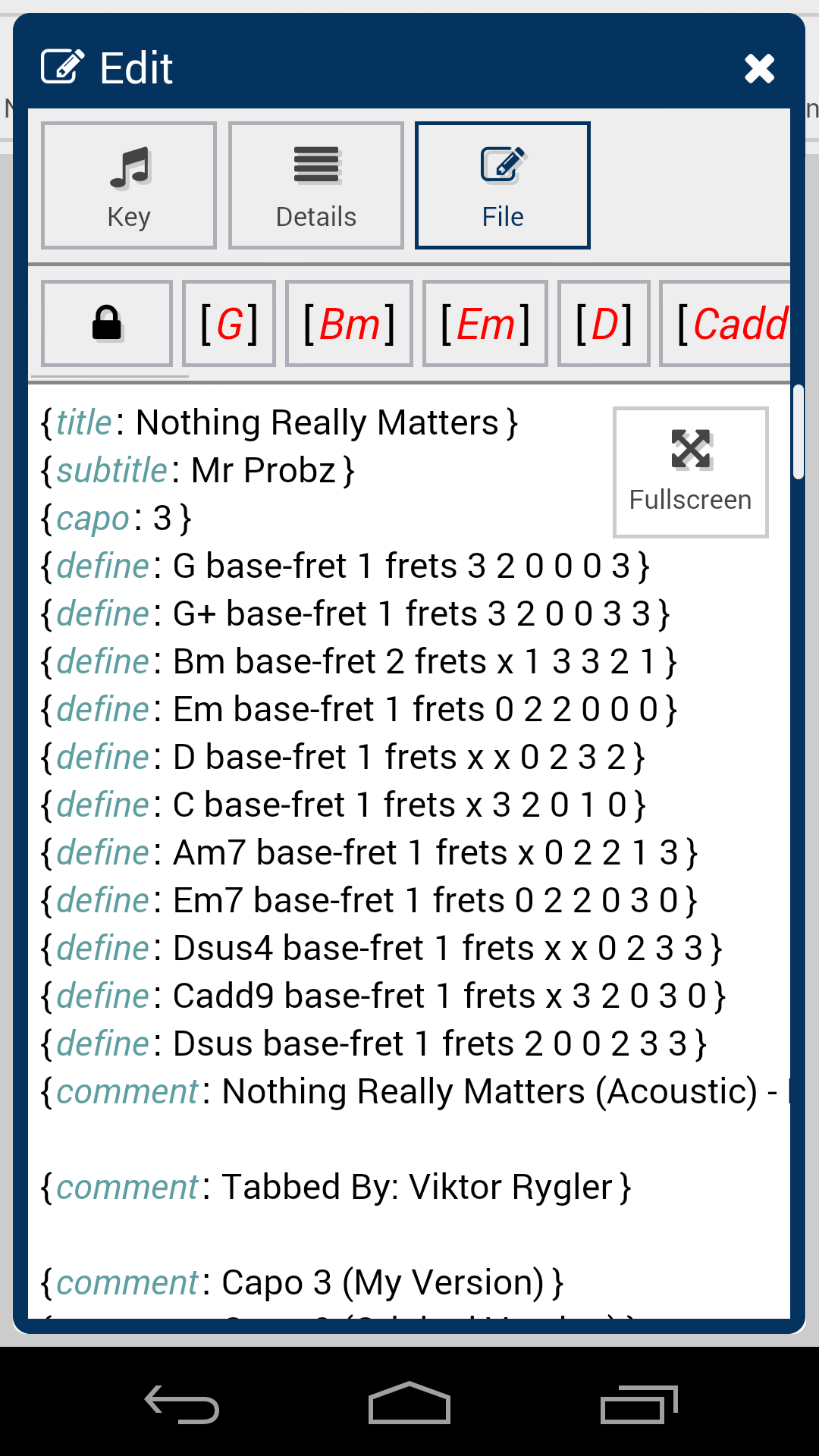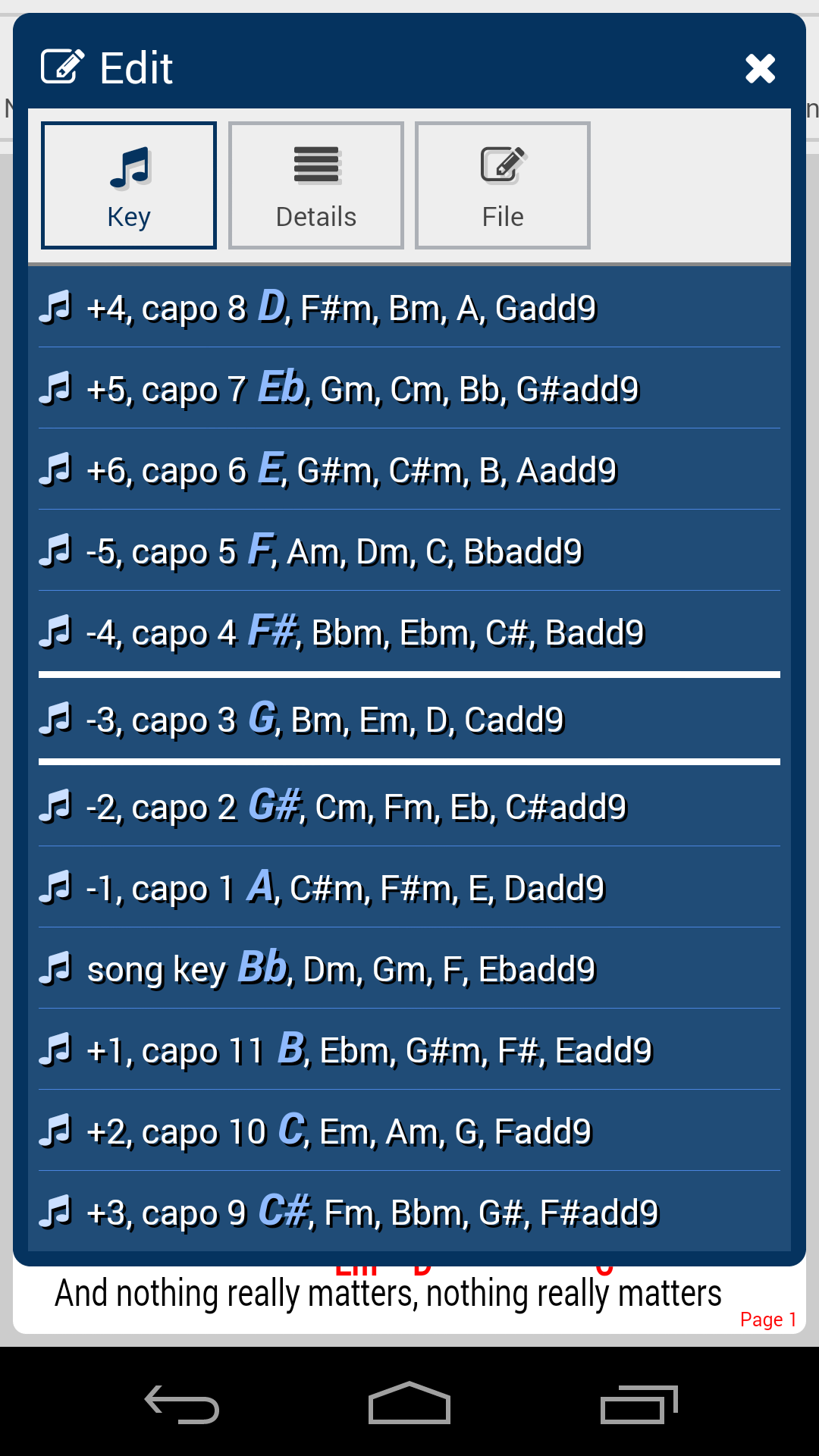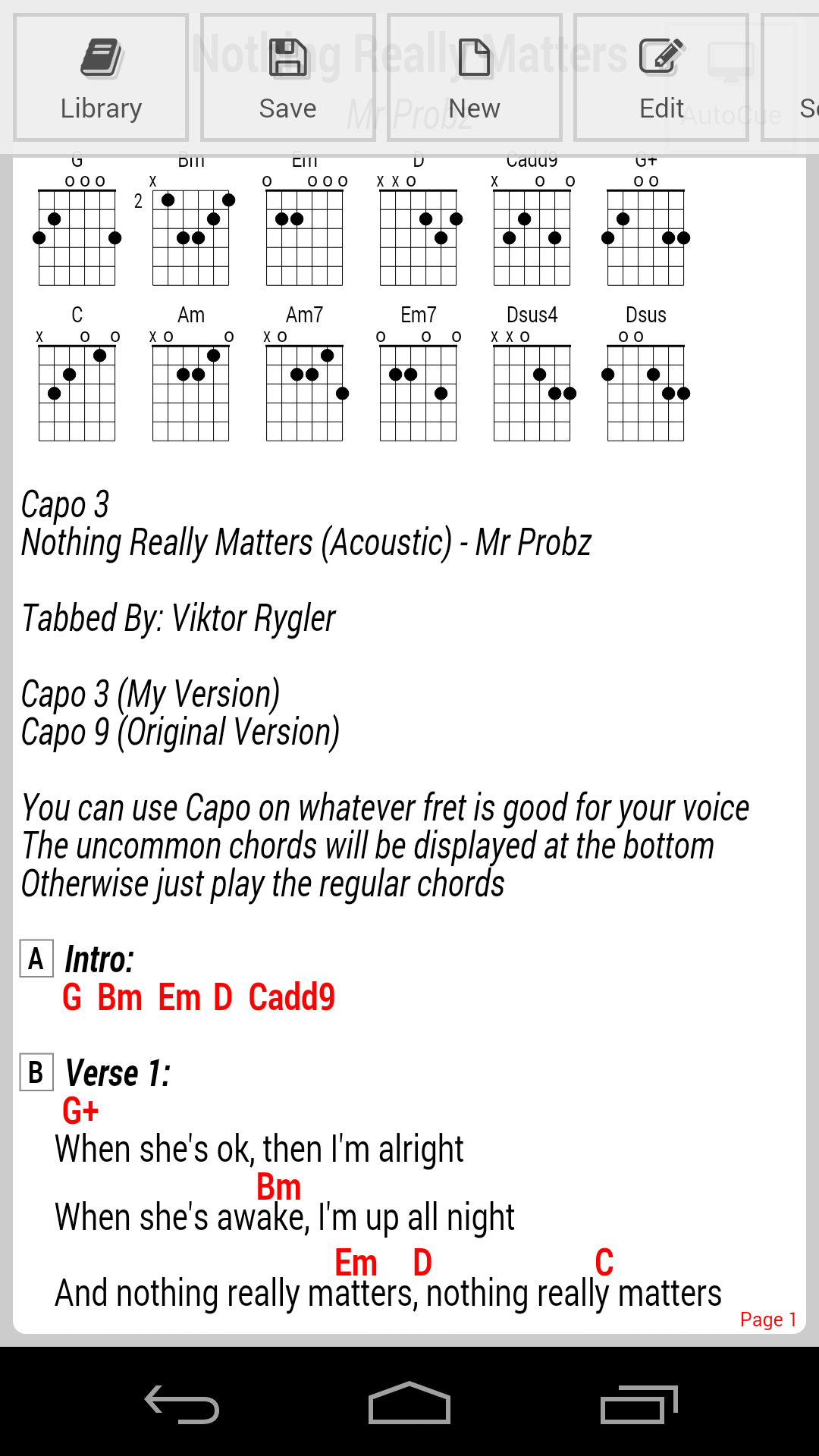There is a brand new version of GuitarTapp that is currently available for beta testing!
This new app fixes many current issues, works on ANY device (PC, Mac, iOS, Android etc) and automatically syncs your songs and setlists between all your devices in realtime.
To test the new app, please apply for access to this Facebook group: GuitarTapp beta testers | Facebook
Google updated the WebView component in Android and broke some legacy features, which caused GuitarTapp Pro’s UI to be displayed way too large. Because we are unable to fix this UI sizing issue in the app by publishing an update to Google Play in a timely fashion, we are hereby offering an alternative way to update the app. You can download a fix from update.guitartapp.com
Great news! We released a completely new version of GuitarTapp, designed to display all your songs in the popular ChordPro format. We completely redesigned the user interface and added cool new features such as AutoCue, RemoteControl, in-app ChordPro file editor, commenting on songs, in-app support, and much much more. We are still in the process of porting our code to iOS and Windows, but the Android version is #free to download here: GuitarTapp ChordPro for Android