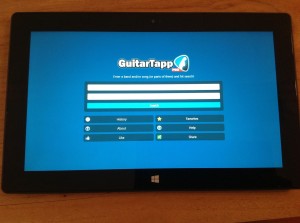Many current GuitarTapp users have found their way to Chords.wiki already, but if you haven’t yet: please make sure to migrate your songs and setlists to the new app now. The original deadline of January 1, 2025 has been extended to August 1, 2025 so this is your last chance! Follow the instructions in this step-by-step guide and you’ll be done in no time. Migration only takes 5 to 10 minutes of your time!
Google updated the WebView component in Android and broke some legacy features, which caused GuitarTapp Pro’s UI to be displayed way too large. Because we are unable to fix this UI sizing issue in the app by publishing an update to Google Play in a timely fashion, we are hereby offering an alternative way to update the app. You can download a fix from update.guitartapp.com
We’re very happy to announce that GuitarTapp has been released to the Windows Store! If you are using Windows 8 on your PC, or Windows 8/RT on your tablet: get your copy from the Windows Store today!
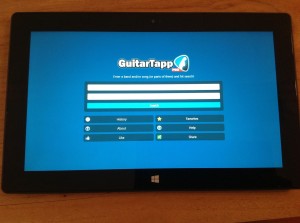
GuitarTapp running on Microsoft Surface with Windows RT
With this addition, GuitarTapp is now available on 3 major platforms: Android, iOS and Windows.
See http://apps.microsoft.com/windows/app/guitartapp-pro/50bf2ab3-26bd-4965-bba4-964fd7369dd0 for more info!